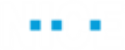NVDA for Windows Keyboard Commands
The EEM agent browser supports the following NVDA for Windows keyboard commands:
|
the basics |
|
|---|---|
|
task |
command |
|
Turn NVDA on |
Control + Alt + N |
|
Turn NVDA off |
Insert + Q |
|
Stop reading |
Control |
|
Start reading continuously from this point on |
Insert + Down Arrow or Numpad Plus |
|
Read next item |
Down Arrow |
|
Read next focusable item (for example, link, button) |
Tab |
|
Activate link |
Enter |
|
Activate button |
Enter or Space Bar |
|
Go to next heading |
H |
|
Go to next heading of level [1-6] |
1-6 |
|
List all headings |
Insert + F7 |
|
Go to next landmark/region |
D |
|
Show list of all links, headings, and landmarks |
Insert + F7 |
|
Go to next table |
T |
|
Navigate table cells |
Ctrl + Alt + Arrow Keys |
|
Go to next list |
L |
|
Go to next list item |
I |
|
Go to next graphic |
G |
|
List all links |
Insert + F7 |
|
Go to next link |
K |
|
Go to next unvisited link |
U |
|
Go to next visited link |
V |
|
Read entire foreground window (for example, for dialogs) |
Insert + B |
|
Announce title of the current foreground window |
Insert + T |
|
Toggle between: radio buttons, <select> list items, tabs (ARIA widget), tree view items (ARIA widget), and menu items (ARIA widget) |
Arrow Keys |
|
Go back to previous heading, landmark, table, focusable item, and so on |
Shift + [H, R, T, Tab, and so] |
|
reading text |
|
|---|---|
|
task |
command |
|
Say prior line |
Up Arrow or Numpad 7 |
|
Say next line |
Down Arrow or Numpad 9 |
|
Say current line |
Insert + Up Arrow or Numpad 8 |
|
Start of line |
Shift + Numpad 1 |
|
End of line |
Shift + Numpad 3 |
|
Top line |
Shift + Numpad 7 |
|
Bottom line |
Shift + Numpad 9 |
|
Say prior character |
Left Arrow or Numpad 1 |
|
Say next character |
Right Arrow or Numpad 3 |
|
Say current character |
Numpad 2 |
|
Say character phonetically |
Numpad 5 twice quickly |
|
Say prior word |
Ctrl + Left Arrow or Numpad 4 |
|
Say next word |
Ctrl+ Right Arrow or Numpad 6 |
|
Say current word |
Numpad 5 |
|
Say prior sentence |
Alt + Up Arrow |
|
Say next sentence |
Alt + Down Arrow |
|
Say current sentence |
Alt + Numpad 5 |
|
Next paragraph |
Ctrl + Up Arrow or Q |
|
Spell word |
Numpad 5 twice quickly |
|
Spell current line |
Insert Up Arrow twice quickly |
|
forms |
|
|---|---|
|
task |
command |
|
List all form elements |
Insert + F5 |
|
Next form |
F |
|
Next focusable item |
Tab |
|
Next button |
B |
|
Select and deselect |
Space Bar |
|
Next checkbox |
X |
|
Open combo box |
Alt + Down Arrow |
|
Browse/select options |
Down Arrow or First Letter |
|
Select multiple options |
Shift + Down Arrow (or Up Arrow) |
|
Next <select> como box |
C |
|
Toggle selection |
Up/Down Arrow |
|
Next radio button |
R |
|
Toggle between focus mode and browse mode* |
Insert + Space Bar |
* Focus mode allows you to enter data into form fields. Browser mode allows you to navigate the page using standard screen reader shortcuts (for example, to navigate heading, landmarks, links, and so on).
|
tables |
|
|---|---|
|
task |
command |
|
Go to next (previous) table |
T (Shift + T) |
|
Cell to right |
Ctrl + Alt + Right Arrow |
|
Cell to left |
Ctrl + Alt + Left Arrow |
|
Cell below |
Ctrl + Alt Down Arrow |
|
Cell above |
Ctrl + Alt + Up Arrow |